Digital signatures
We’re always trying to improve the services that we provide to our customers, including making them as accessible as possible – and since the outbreak of coronavirus, this has become more important.
As you may know, we launched digital signatures on 1 December 2022, which has made it easier to submit claims to FSCS. We have outlined how digital signatures work in the claims service below.
- The final page, called Claim Summary, has two sections: Download claim summary and Signature. This was previously called Application Summary.
- The downloadable summary can be found within the Download claim summary on the final page.
- Within the Signature section, you can choose to allow your claimants to ‘Sign using digital signature’. The picture below is how these changes display, but there may be some fine-tuning.
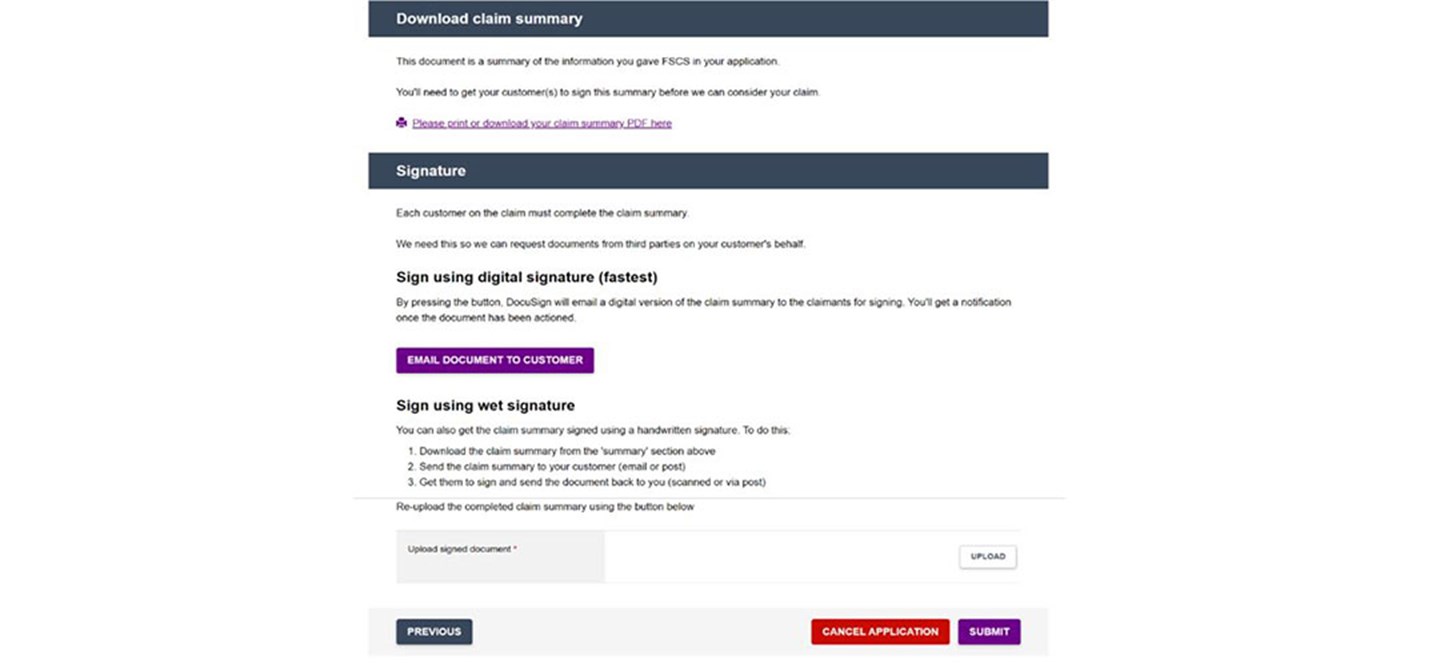
If you prefer, you can still use the current process of downloading, distributing and uploading the signed application. Simply choose ‘Sign using wet signature’.
However, digital signatures are often faster and more convenient – for you and your customers – so we encourage you to opt for them whenever you can. Simply fill out the claim details as normal and at the end, press ‘Email document to customer’.
What happens if you choose digital signatures?
- An email will go to your claimant(s) with a request to sign and a link to the claim summary.
- Please enter their email(s) carefully at the start of the claim, in Claims Overview. These must be the email addresses of the claimants because if the email provided is from you or your organisation, the digital signatures option will not be available.
- Once all claimant(s) digitally sign, you will receive an email notification, with the signed claim summary attached for you to download if you wish.
The signed claim summary will also be waiting for you in the claims service, ready for you to submit.
Since the process is managed via email notifications, here’s some more detail about how the emails work.
For customers
DocuSign emails will come from dse@docusign.net or dse@eumail.docusign.net.
Please ask your customers to check their email inboxes, along with their spam or junk folder, for notifications:
- The first will contain a link to the claim summary for their review and signature. The email will say [Claimant] – action required: FSCS document for claim XXXX-XXXX
- Once the claimant digitally signs the document, they’ll get another email with the subject line
Completed: [Claimant] – action required: FSCS document for claim XXXX-XXXX- If there are multiple claimants, all will be notified once the form has been signed by all parties
- They will also be notified if anyone within the chain declines to sign. This email will have Declined at the beginning of the subject line
Customers have 90 days to respond to the digital signing request before it expires, so please make sure they know that you have sent it to them and cannot do anything with their claim unless they either sign it or decline to sign it. If it does expire, however, you can send them a new request.
For CMCs / representatives
From the time you click to send the DocuSign email to your claimant(s), you will begin to receive email notifications to keep you up to speed with the process. Emails will be sent from dse@docusign.net or dse@eumail.docusign.net.
- The first notification will say Claim [XXXX-XXXX] sent to [Claimant]
- If any claimant declines to sign, you will be notified by an email with the subject line beginning Declined.
- When all claimants have signed, you will receive a notification Completed: Claim XXXX-XXXX sent to [Claimant]
Please note that once you send the Claim Summary to customers for digital signing, it will be ‘read-only’ in the claims service, so you can’t edit it until the claimant(s) have signed it and it is returned, or if someone declines to sign it. If you do need to change details on the Claim Summary, please ask the customer to decline signing it. You can then amend the claim and resend it for signing.
Digital signatures are a valid form of signature in the UK, and with the FCA accepting digital signatures in agreements, we simply keeping pace with our regulatory partners in implementing this enhancement to our online claims services.
If you have any concerns or questions at all about the introduction of digital signatures, please get in touch.